Youtube Shorts is a service that lets people make and post videos on YouTube that are 15 seconds or less long. Youtube just started putting out these new shorts, which are similar to the ones on Tiktok.
Read Also: Best Earphones Under 1000 Rupees In India
People love these short, interactive videos, but people like me who think it’s a huge waste of time to watch random videos on the internet hate them.
These films are also a major reason why individuals scroll through their feeds mindlessly for hours. But If you are a person who dislikes seeing silly YouTube Shorts suggestions on your YouTube home feed and disable youtube shorts then you have come on right place.
How to Disable YouTube shorts:
So get rid of this We’ve come up with several legit(best and simple) ways to remove these videos from your feeds. Using any of the following methods, you can permanently remove YouTube Shorts from your home feeds, so let’s not spend any time and get started.
The best way to disable Youtube Shorts
1. Expressing to YouTube that it is not of interest to you
This technique is one of the most successful ways to disable YouTube Shorts, and it is compatible with virtually all devices that have the YouTube mobile app installed.
This technique is one of the most successful ways to disable YouTube Shorts, and it is compatible with almost all devices that have the YouTube mobile app installed.
The idea that you might have to be a little patient in order to achieve this trick is not something that can be ignored, but after you have successfully completed the task, there will be no need for you to reflect on it again. Let’s have a look at the process, shall we?
How to Implement :
To begin, you will need to click the ellipses in the top right corner of the YouTube videos that are displayed on your home feed. These appear as three dots. If you click on the link, a drop-down menu will appear, and you need to select the first option, “Not interested.”
That’s all there is to it; you will need to repeat this step with each film that belongs to that category.
The next thing you should do is scroll down your feed until you find the next part of YouTube Shorts, and then proceed to carry out the process once more.
You may need to perform this step multiple times until you are no longer presented with these parts; nonetheless, you will soon find that YouTube Shorts have been removed from your home feed.
Our experience has shown that using this method to delete YouTube Shorts is the most successful approach.
Read Also: Best Gaming Headphones Under 1000 Rupees In India
2 Degrade YouTube app(Uninstall Updates)
The earlier version of the app does not have the YouTube clips that are available now. Therefore, if you install an older version of YouTube, the YouTube app will not allow you to watch YouTube shorts. You can download an older version of YouTube that does not contain advertisements by following the instructions described below.
How to Implement :
Install the app by enabling the installation of software from unknown sources.
You may prevent the YouTube app from automatically updating itself by navigating to the Google Play store and turning off the feature that enables automatic updates.
You can also install an older version of YouTube by heading to the settings menu on your mobile device, searching for “manage apps” or “apps” instead, selecting “YouTube,” and then selecting “remove all updates for YouTube.”
This will remove the most recent version of YouTube from your computer.
3 Use YouTube in the browser
The YouTube website that you access through your browser does not include YouTube shorts. If you want to view YouTube without commercial breaks, you can do so by opening your preferred web browser on your mobile device and navigating https://www.youtube.com/.
How to Implement :
In order to use this method, go to the Settings menu on your device and select either Apps or Manage Apps from the menu that appears. Choose the YouTube app from the options there. You will find three vertical dots (ellipses) on this page.
pressing it will offer you a menu where you need to select “Uninstall Updates,” and that’s it. You have successfully exited YouTube Shorts and have been returned to the previous version of the YouTube app.
After this, you must remember to off automatic updates; if you do not, your programme will continue to automatically update itself.
4 Using YouTube Vanced or its Similar Apps
Note: before you read we are recommended to use the official or paid youtube plan because google also banned vanced apps or similar because they took your personal information.
We come to one of the most reliable techniques to disable YouTube Shorts. If you’re not a YouTube Vanced user, you can’t utilise this approach.
YouTube Vanced, to quickly introduce it, is a free alternative to YouTube Premium that also removes advertisements and provides premium features like background play and sponsorship block.
If this is the first you’ve heard of it, you’ve missed out: Google has permanently shut down Vanced after serving legal notice to the team behind it.
A few options remain, however, that provide capabilities that are similar enough to be usable.
Users who are already subscribed to YouTube Vanced can access the Settings choices by simply clicking on their profile photo and then selecting that option.
Read Also: Best Gaming Headphones Under 2000 Rupees In India
How to Implement :
On the page labelled Settings, scroll down until you see the option labelled “Advanced Settings,” and then click on that option.
Select Ad settings from this page, and then toggle the “Shorts shelf” option to the “on” position.
By selecting this option, the Shorts showcasing sections will be completely removed from your home feed, so rendering your YouTube account completely free of Shorts.
Users who are already subscribed to YouTube Vanced can access the settings menu by clicking on their profile photo.
After that select the appropriate option from the drop-down menu that appears.
On the page labelled Settings, scroll down to the bottom of the page and click on the link labelled “Advanced Settings.” From this screen, click Ad settings.
Make sure the “Shorts shelf” option is turned on. This choice will totally eliminate the Shorts featuring sections from your home feed.
hence removing all instances of Shorts from your YouTube experience.
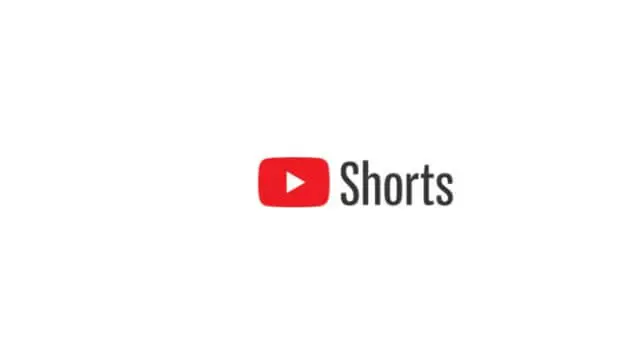


![7 Best Laptop For Programming under 30000 In India (Jan 2022) 10 Best Laptop For Programming under 30000 In India[Jan 2022]](https://townofgeeks.com/wp-content/uploads/2022/01/man-g935778ba0_640-1-2-100x70.webp)
